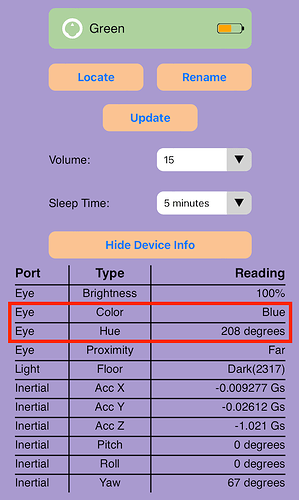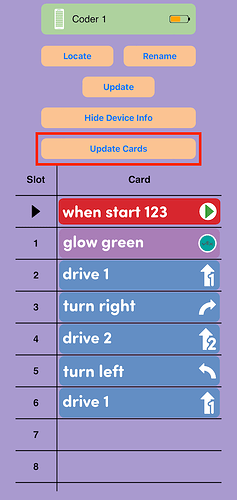In preparing to teach the Little Red Robot STEM Lab Unit with @Jessica_Drayer, we ran into a situation: the wolf was colored in red, and the 123 Robot was coded to drive until an object, then if red turn around. However, when running the project in the classroom, the robot didn’t turn around!
The Eye Sensor on the 123 Robot is light sensitive, so we quickly realized that the ambient light in the classroom, plus the particular shade of red we were using weren’t being recognized as ‘red’. With another marker and another light turned on, we were fine and everything worked as intended with the kids.
Have you run into that situation, or something similar? Guess what? There’s just been a Classroom App update to help in just this scenario! You can now view sensor data in real time in the Classroom App, for any connected robot or Coder.
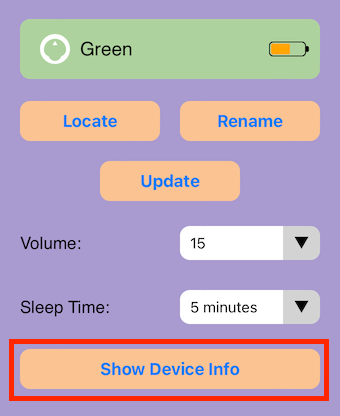
Selecting ‘Show Device Info’ will open up a dashboard that gives you information about what the sensors on the robot are reporting in real time. You can see things like the hue value and the color that is being reported (red, blue, green, or N/A).
This can be a really useful tool for troubleshooting in situations like color sensing. You can also now see the Coder cards that are loaded into a Coder at any given moment as well.
Each time the project changes, you can select ‘Update Cards’ to view the most recent project.
There are similar Classroom App updates for VEX GO as well, to give teachers a little window into how the 123 Robot and Coder are functioning, so that you are better equipped to troubleshoot when necessary. Hope this is helpful!